How to Control the Tv Without a Remote

The remote control makes the TV easy to operate. With its help, you can easily switch channels, adjust settings, turn on the volume, and other parameters. But what to do if it breaks down or the batteries run out, and there is no other option? Don't panic, almost every TV has buttons. Let's figure out how to turn on the TV without a remote control. Let's consider also the standard options and remote control via smartphones for Smart TV.
How to Turn On The TV Without a Remote Control?
So How to Turn on The TV Without a Remote Control? Most TVs have the power button (joystick) located just underneath the screen, in the middle, right or left side. When you locate the button, just push and hold it for one second to power on your TV. If you want to power off your TV, use the same button.
But there are also other ways you can turn on your TV without remote control. Therefore to see all possible ways continue to read this article.
For those who didn't know, you can buy Universal Remote Control to turn almost all TV models.
Did you know that You Can Watch Video From Your Phone on Your TV? Check out to see how.
Features of TVs
Almost every TV has a push on the button. Therefore, you can both turn on and off the TV without a remote control together with adjusting the sound and switching the channels. The only problem that can occur is when the channels on your TV are streamed through the STB. Keep in mind that these settings cannot be made without a separate remote control.

Important! If the remote control from the receiver is out of order, you will have to buy a new one in an electronics store or return the old one for repair. At the time of replacement, you can try to tune the basic channels without a prefix via the antenna. Then you can switch channels using the TV buttons.
The location of the buttons on the TV is different. They can be below the display, on the side panel. The size of these buttons are so small, that most people don't even notice them at first.
For example, for Philips and Toshiba TVs, the keys are most often located on the front panel on the left side. Some TV models like Panasonic and Bravia are equipped with manual control right settings. Samsung, Sony, and LG most often place the keys on the back panel. When it comes to CRT TVs, the buttons are visible to the naked eye. They are located under the screen.
Standard Manual Control
To understand how to set up a TV without remote control, you need to understand the standard values and keys. They are found on all TVs. And they include:
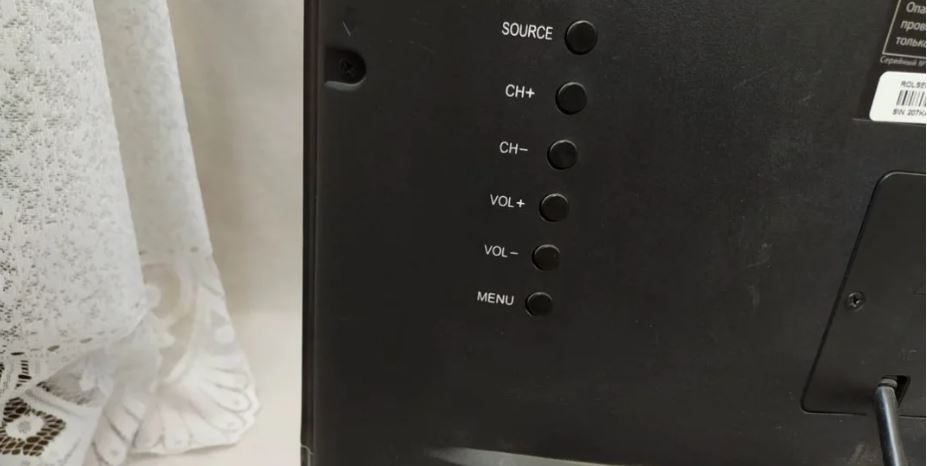
- Power ON or OFF button. These buttons are located separately and they are usually larger than the other keys.
- Go to the menu section – MENU. Most TV models have the same key that is used to turn the TV ON.
- The key to confirm the selected actions is OK. There are options where you need to click on it twice to go to the menu.
- Switching channels – signs <and>. Located next to each other. They are also used to navigate the menu.
- Volume control (indicated by + and – ). Also needed for navigation.
The older versions of most TVs have a special button for switching the signal source. It is designated "AV". In new versions, the broadcast source is selected through the menu.
In new TVs from Panasonic, Philips, Samsung, the control keys resemble a game joystick, near which there is an on/off button.
What Actions Can Be Done Using the Buttons
According to the description of the main keys, it is clear that with their help it is easy to turn on/off the TV, increase or decrease the volume, switch channels, and enter settings. The only exception for which you must have a separate remote control is when you switching and controlling the receiver.
It is easy to figure out how to change channels and adjust the sound. To turn ON the AV mode on your TV without a remote control can be done with these steps:
- Just enter the main menu by using the Menu button or by pressing ON Power. It all depends on the TV model.
- There will be a list of TV settings that appears on the screen. Volume can be moved UP and down by using the buttons.
- Choose the desired subsection on your TV using the channel switching keys.
- After you set each parameter on your TV, confirm the actions.
Complete instructions for a specific TV model are in most cases attached in the passport to the device. You can also read it on the manufacturer's official website.
What Can be Configured Without a Remote Control
Setting up any parameters without a remote control follows the same algorithm as described above. Among the main options on all TVs are provided:
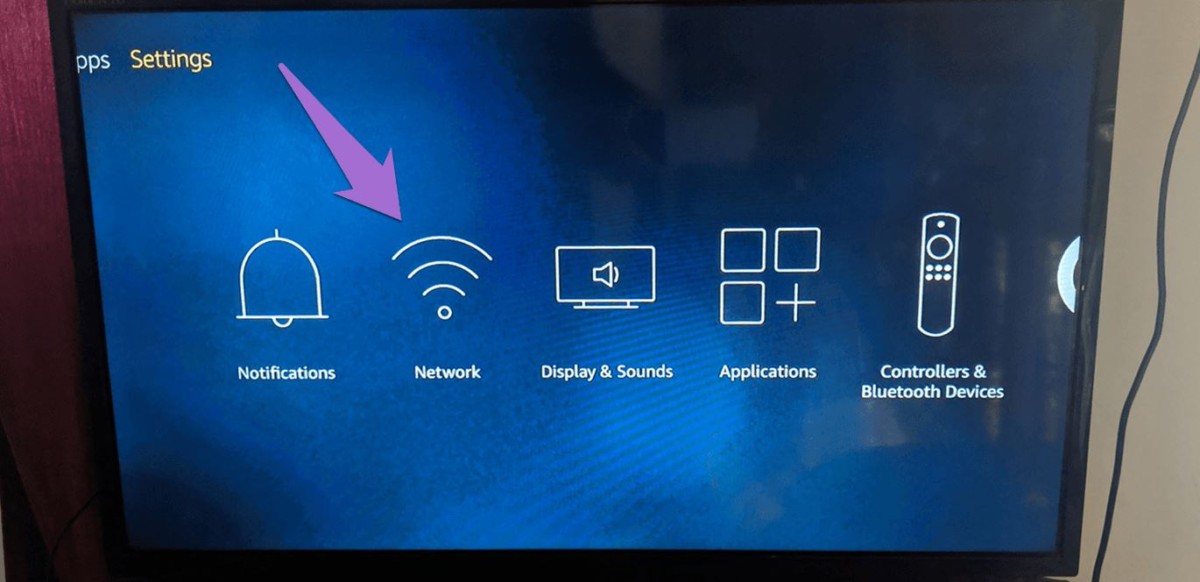
- Search and tuning of channels. It can be carried out in automatic or manual mode. After completion, be sure to confirm and save the settings.
- Set contrast, brightness. The slider in this section can be moved using the volume buttons.
- Selecting a signal source. Broadcast frequency and other technical parameters.
Important! After each setting, you must save the actions using the "OK" button. If this is not done, all entered parameters will be lost immediately upon exiting the menu.
Possible Problems When Setting With Buttons
Keep in mind that it is not hard controlling the TV using the keys. Most people are not used to this option of switching programs. But sometimes the following difficulties are encountered:
- Scrolling through settings. Especially when manually searching for channels. It takes a long time to search for the desired frequency and without remote control, more time is spent.
- Failure of the buttons themselves. The keys on most CTR TVs have dust over time and may stop working. This will create great difficulties when tuning and switching channels.
- Broadcasting through a set-top box. Button settings won't help. The receiver needs a separate remote control.
- The child lock function is activated. This feature is here to ensure that kids do not touch the buttons on the TV.
What to do if the console's remote control breaks down? Buy a new one.Keep in mind that during the replacement, you can easily switch the signal source to the antenna. And set up at least some channels through the keys on the TV.
Remote Setup Without Remote Control Via Smartphone
Smart TVs work over the Internet. They are equipped with more features than classic plasma or LCD panels. And they can be controlled via smartphones after installing the corresponding application on the mobile phone.
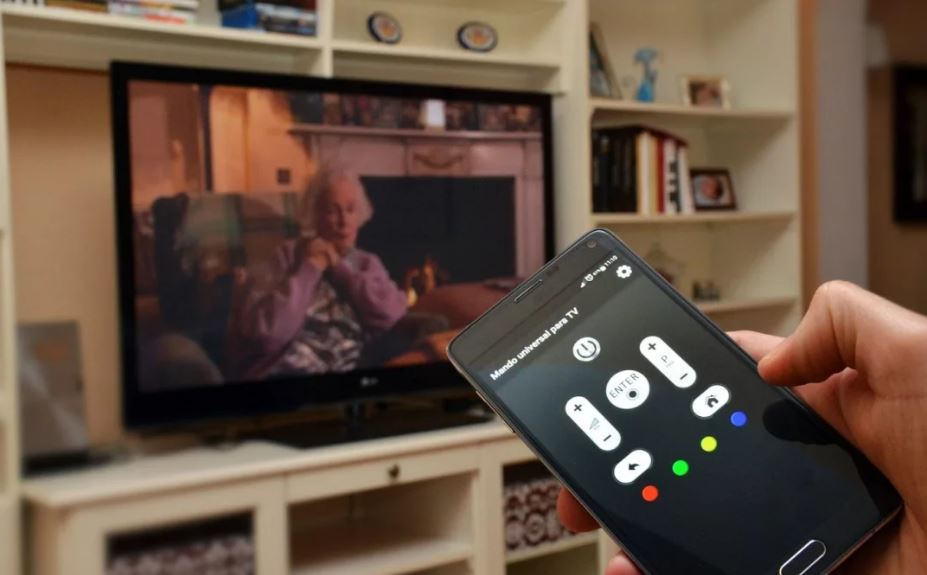
There are a lot of "remote control substitutes" programs, but TV Remote is considered to be the most effective. It fits all modern TV models. And it's easy to download via the AppStore or Google Play, depending on the smartphone OS. After installing the application, you need to synchronize with Smart TV.
This can be done in three ways:
- IR port;
- Wi-Fi;
- Bluetooth.
All options are wireless. And their choice depends on the model of the TV and mobile phone.
Important! The app allows you to bypass the Child Lock button lock. This option turns off manual control of vehicles. And thanks to remote synchronization, a virtual remote control appears, with which you can enter the unlock password.
Features of the TV Remote app
Smart TV Remote app allows you to set up your Samsung TV without a remote control. It is also suitable for all Smart TV manufacturers. And with its help, it is easy to change channels, play movies from a DVD player, install new applications and even go to social networks through the technology screen.
In fact, the application becomes a complete and even more functional analog of the remote control. Installation takes less than a minute.
For synchronization you need:
- Launch the application.
- Your TV must be connected to the phone – just select the TV brand from the list as an access point;
- Wait for automatic synchronization.
After these simple steps, the smartphone will turn into a multifunctional remote control.
If you want a universal app for all smart home appliances in your home, including air conditioners, fans, and projectors, you can opt for the Universal TV Remote-ZaZa Remote. But to synchronize with TV, you will definitely need an infrared port, which is not available in all smartphone models.
Examples of Setting up Samsung, LG, Supra TVs Without a Remote Control
When you are setting up a TV without remote control, you need to understand the features of a particular brand and brand of TV. This will speed up the process of mastering manual control at the time the remote control fails.
1. Working With Samsung TV
Features also depend on the specific TV model. Every Samsung TV model has its own methods and general rules on how to turn ON a TV without a remote control. These include:
- Find a panel with buttons. It is often hidden behind a decorative strip. First, you need to find it, lightly press on it. And only after that, the buttons for controlling the equipment will open.
- The main panel is located most often under the TV screen. Keys are touch-sensitive in most of the new models, except for the Power button.
- The joystick. Just go into the settings via Menu and move the lever in different directions.
- There is a separate Samsung TV & Remote app for mobile control. The program interface repeats the buttons on the remote control, so it's easy to figure it out.

TV can be controlled without a remote control according to the general scheme given above.Another way is to go to the manufacturer's official website and see the instructions for that TV. It is very easy to find out the panel or sticker on the device of your TV. It is most often located on the rear panel.
2. LG Control Features
Know that any LG TV model can be turned on or off without a remote control. This option is invented in the case of loss, breakage, or dead batteries in the remote control.
The TV keys have standard meanings: Power, Menu, OK, +/- <>.The AV button is sometimes displayed separately. It is needed not to turn on the LG TV without remote control, but to manually switch the broadcast to a DVD player or other external device.
If you want to control your TV via smartphone, there is also a separate licensed application – LG TV Remote. Such models of equipment are produced after 2012. And for them to work, you need an Internet connection via Wi-Fi, Ethernet.
3. Supra TV Without a Remote Control
Most Supra TVs have buttons on the back. In the same place as the connectors for additional equipment. When turning on the Supra TV without your remote control, just follow these steps:
- Power key to run. Menu to go to settings. And volume, channel switching for control.
- There is an application for remote work from a smartphone.
Important! If you put parental control and do not set a password on it, after the remote control fails, you will not be able to control the equipment. Therefore, in advance in any model and brand of TV, configure the correct operation of "Parental Control".
Conclusion
Most popular TV models such as Philips, Sony, Samsung, LG, and others can be configured and turned on without a remote control. For this, there are always keys on the bottom, side, or rear panel. Manufacturers always take into account various factors of equipment failure, including a broken remote control. Therefore, keyboard, manual control is intuitive and simple.
To quickly understand manual control, it is enough:
- Find out which TV model at home. To do this, you should find the passport of the device or look at the sticker, the panel on the back of the equipment. It contains alphanumeric data about the model.
- Go to the manufacturer's official website and find instructions for a specific technique.
- Or use the standard key setting instructions.
If necessary, you can use your smartphone as a remote control for Smart TV. But it is advisable to take care of installing and synchronizing the application in advance. Only in this case, with the Parental Control installed, everything will work without the remote control.
How to Control the Tv Without a Remote
Source: https://www.thehomehacksdiy.com/how-to-turn-on-the-tv-without-a-remote-control/#:~:text=So%20How%20to%20Turn%20on,TV%2C%20use%20the%20same%20button.
0 Response to "How to Control the Tv Without a Remote"
Post a Comment